4DDiG Partition Manager V.2.4.0 Solution for Partition Recovery and Repair
For Windows 11/10/8.1/8/7, supporting NTFS, exFAT, and FAT16/FAT32 files system
This is a Press Release edited by StorageNewsletter.com on November 10, 2023 at 2:01 pmThe loss of vital partitions can be a nightmare, especially for those who values their digital files.

It can occur due to various reasons such as accidental deletions, formatting mishaps, virus attacks or system crashes. However, there is now a solution that enables you to recover deleted and lost partitions: 4DDiG Partition Manager.
“As a leading software provider with a decade of experience, 4DDiG always puts user data security as its top priority. That’s why we introduced partition recovery functionality in 4DDiG Partition Manager version 2.4.0. Additionally, in order to meet the needs of more tech-savvy users, we also launched the partition repair feature,” says spokesperson, 4DDiG, a Tenorshare brand.
Why you need to recover lost partitions?
Following scenarios can all potentially lead to partition loss, and each of them can have serious consequences for data and system.
- Accidental deletion: When attempting to create or manage partitions, you may accidentally delete the wrong one.
- Unintentional disk formatting: You may mistakenly formatted the target disk while using burning software.
- Disk errors: When trying to access or open a disk drive connected to the computer, you may encounter a formatting prompt.
- OS installation or upgrade: During the reinstallation or upgrade of your OS, if not done carefully, all existing partitions may be deleted.
How to recover lost/deleted partitions easily and quickly?
When it comes to lost partition recovery, Partition Manager stands out with its simplicity.
It can recover deleted or formatted partitions in 3 steps:
- Step 1: Begin with installing and launching Partition Manager. Click on ‘Partition Recovery’ from the left navigation bar, and then choose ‘Recover Partitions’ or ‘Restore Partitions’ to initiate the lost partition recovery process.
- Step 2: Select the disk where the partition(s) you want to recover is located and click ‘Quick Scan’ to proceed.
- Step 3: Now, choose the lost or deleted partition(s) and hit the ‘Start Recovery’ button.
What else can Partition Manager do?
Beyond lost partition recovery, it can assist users in repairing corrupted partitions and EFI/MBR boot records.
This feature is mainly designed the above scenarios:
Partition repair:
- The partition is inaccessible or displayed as unallocated.
- The partition shows as ‘Raw’ in Disk Management.
- The partition space is shown as empty.
Boot repair:
- The computer displays a BCD file corruption error during startup.
- The computer displays ‘winload.exe’ or ‘winload.efi’ errors during startup.
- Users encounter a blue screen issue after system migration or disk cloning.
Whether you are a home user seeking reliable data recovery or a professional technician in need of versatile partition management, Partition Manager 2.4.0 has you covered.





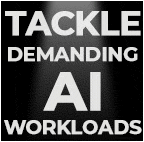
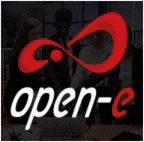

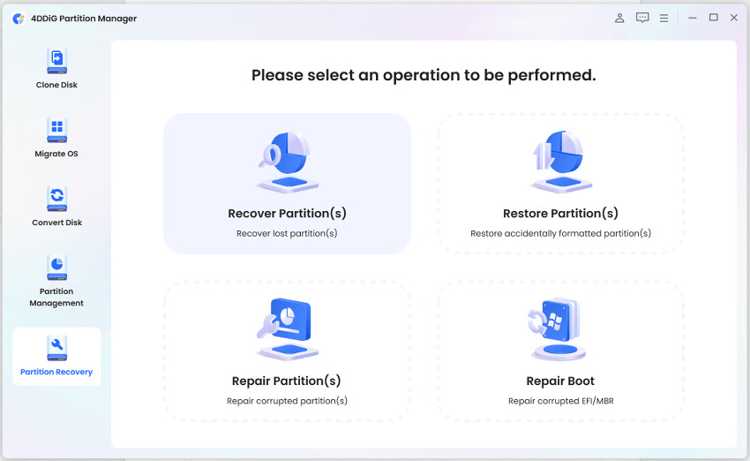
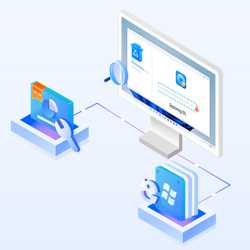



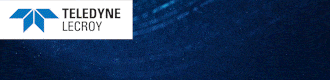
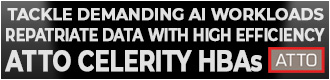
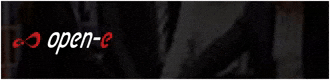
 Subscribe to our free daily newsletter
Subscribe to our free daily newsletter

