Availability of Duple Backup Application for NAS From TerraMaster
Supports scheduled backup, incremental backup, and multi-version backup, and has one-key restore function.
This is a Press Release edited by StorageNewsletter.com on August 18, 2020 at 2:09 pmTerraMaster Technology Co., Ltd. announces the availability of the Duple Backup application.
This backup tool is available at the TOS application suite for download.
The Duple Backup application is independently developed by the company, exclusive for the company’s storage devices. It supports scheduled backup, incremental backup, and multi-version backup, and has a one-key restore function. This backup tool provides the user with a variety of methods to remotely backup folders or iSCSI LUNs. It also comes with a convenient one-key restore function for restoring stored backups.
The firm aims to strengthen data protection of its storage devices by offering a versatile backup tool to protect user’s data from data corruption and other risks. The Duple Backup application is available for free downloads for users.
Duple Backup key features:
-
Safe and secure backup
-
Remote backup
-
Supports a range of storage options (file server, TNAS, Webdav server, mainstream cloud-storage provider, local folders, etc.)
-
Supports scheduled backups
-
Supports incremental backup and multi-version backup
-
One-key restore
How to use Duple Backup tool:
-
Step 1: Install Duple Backup on TOS application and run application
-
Step 2: Create a new task, select either ‘Backup Shared Folder’ or ‘An iSCSI LUN’. For backup shared folder, choose a storage space or cloud drive. Options include ‘Local Shared Folder’, ‘Remote TNAS Device’, and ‘Rsync Server’.
-
-
For Local Shared Folder, select local shared folder then set backup destination, backup source, and settings.
-
For Remote TNAS device, select Remote TNAS device then set backup destination, backup source, and settings. Remote TNAS Device will require installation of Duple Backup Vault.
-
For Rsync server, select Rsync server then backup destination, backup source, and settings.
-
-
-
Step 3: Choose backup task and activate backup by clicking ‘Backup’
Read also:
TerraMaster F4-422 4-Bay NAS With 10GbE Networking and Celeron Quad-Core 1.5GHz Processor
With 4GB of DDR3 memory upgradable to 8GB, 2x1GbE, 1x10GbE and 2xUSB 3.0 ports
July 22, 2020 | Press Release
TerraMaster F5-422 5-Bay Desktop 10GbE NAS and Fx-422 Line
$600 diskless for F5-422 model
March 4, 2020 | Press Release






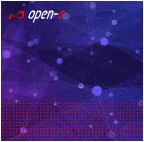


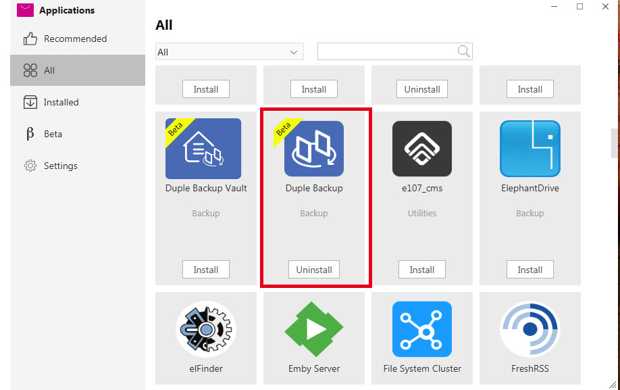



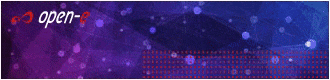
 Subscribe to our free daily newsletter
Subscribe to our free daily newsletter
