What’s the Diff: Sync Vs. Backup Vs. Storage
Report from Backblaze
This is a Press Release edited by StorageNewsletter.com on June 14, 2019 at 2:32 pm
![]() This article was written by Yev Pusin, director of marbeting, on a blog posted by Backblaze, Inc. on May 28, 2019.
This article was written by Yev Pusin, director of marbeting, on a blog posted by Backblaze, Inc. on May 28, 2019.
What’s the Diff: Sync vs Backup vs Storage
The digital landscape has changed over the years, with the cloud becoming increasingly used for storing digital data. As a cloud storage company, it’s important for us to understand how and why people use the tools at their disposal. Knowing how people use tools helps us hone our services to better match that usage. While people become more comfortable using and leveraging cloud services to meet various needs, we still find ourselves repeatedly answering the same questions: “how is this service different from that service?,” “how do I incorporate best practices to ensure we never lose data?,” and “why use a backup service when I already have sync?“
It’s not just average Joes that struggle. Organizations of all shapes and sizes are finding it difficult to navigate service offerings to find ones that meet their needs. A great example is St. John’s School, a top-tier K-12 learning facility with almost 600 students enrolled, who modernized their on-premises data infrastructure. They made the decision to move into the cloud and use a combination of sync (Google Drive for Education) and backup (Backblaze Business Backup) services to cover all of their bases. These hybrid approaches are a great example of how services differ and the unique benefits each provides.
What is the Cloud? Sync vs. Backup vs. Storage
The cloud is still a term that causes a lot of confusion, both about what it is and how services utilize it. Put simply, the cloud is a set of computers that someone else is managing. When talking about syncing and sharing services like Dropbox, Box, Google Drive, OneDrive, or any of the others, people often assume they are acting as a cloud backup solution as well.
Adding to the confusion, cloud storage services are often the backend for backup and sync services as well as standalone services, meaning some of your favorite apps are built in the cloud, sometimes using third party cloud storage. To help sort this out, we’ll define some of the terms below as they apply to a traditional computer setup with a bunch of apps and data.
Cloud Sync (e.g. Dropbox, iCloud Drive, OneDrive, Box, Google Drive)
These services sync folders on your computer or mobile device to folders on other machines or into the cloud, allowing users to work from a folder or directory across devices. Typically these services have tiered pricing, meaning you pay for the amount of data you store with the service, or for tiers of data that you are allowed to use. If there is data loss, sometimes these services even have a version history feature. Of course, only files that are in the synced folders are available to be recovered, resulting in sync services not being able to get back files that were never synced.
Cloud Backup (e.g. Backblaze Computer Backup and Carbonite)
These services should typically work automatically in the background. The user does not usually need to take any action like setting up and working out of specific folders like with sync services (though some online services do differ and you may want to make sure there are no gotchas, like common directories being excluded by default). Backup services typically backup new or changed data that is on your computer to another location. Before the cloud became an available and popular destination, that location was primarily a CD or an external HDD, but as cloud storage (see below) became more readily available and affordable, quickly it became the most popular offsite storage medium. Typically cloud backup services have fixed pricing, and if there is a system crash or data loss, all backed up data is available for restore. In addition, these services have version history and rollback features in case there is data loss or accidental file deletion.
Cloud Storage (e.g. Backblaze B2, Amazon S3, Microsoft Azure, Google Cloud)
These services are where many online backup, syncing, and sharing services store their data. Cloud storage providers typically serve as the endpoint for storage. These services usually provide APIs (application program interfaces), CLIs (command line interfaces), and access points for individuals and developers to tie in their cloud storage offerings directly. This allows developers to create programs that use the cloud storage solution in any way they see fit. A good way to think about cloud storage is as a building block for whatever tool or service you want to create. Cloud storage services are priced per unit stored, meaning you pay for the amount of storage that you use and access. Since these services are designed for HA and durability, data can live solely on these services, though we still recommend having multiple copies of your data, just in case.
Which Backup Service Right for You?
Backblaze strongly believes in a 3-2-1 backup strategy. It means having at least three total copies of your data, two of which are local (or quickly accessible) but on different mediums (e.g. an external HDD in addition to your computer’s local drive), and at least one copy offsite. A good way to think about this is a setup where you have data (files) on your computer, a copy of that data on a HDD that resides somewhere not inside your computer (commonly on your desk), and another copy with a cloud backup provider.
Following data best practices is similar to investing. You want to diversify where copies of your data live to decrease the likelihood of losing your data. That is why services like Backblaze Cloud Backup are a great complement to other services, like Time Machine, iCloud, Dropbox, and even the free-tiers of cloud storage services.
What’s the Difference Between Cloud Sync and Backup?
People are often confused about how sync tools work, so let’s take a look at some sync setups that we see fairly frequently.
Example 1
Users have one folder on their computer that is designated for Dropbox, Google Drive, OneDrive, or one of the other syncing/sharing services. Users save or place data into that folder when they want the data to appear on other devices. Often these users are using the free tier of those syncing and sharing services and only have a few gigabytes of data uploaded in them.
Example 2
Users are paying for extended storage for Dropbox, Google Drive, OneDrive, etc, and use those folders as their Documents folder, essentially working out of those directories. Files in that folder are available across devices, however, files outside of that folder (i.e. living on the computer’s desktop or anywhere else) are not synced or stored by those syncing and sharing services.
What both examples are missing however is the backup of photos, movies, videos, and the rest of the data on their computer. That’s where cloud backup providers shine. They automatically backup user data with little or no setup, and no need for the dragging-and-dropping of files.
If Backblaze Backup is added to this example, the application scans your HDD(s) to find all the user’s data regardless of where it might be stored. This means that all the user’s data is kept as a backup in the Backblaze cloud, including the data synced by sync services like Dropbox, iCloud Drive, Google Drive, or OneDrive, as long as that data resides on the computer.
Data Recovery
Beyond just where and how your data is stored, it’s important to consider how easy it is to get your data back from all of these services. With sync and share services, retrieving a lot of data, especially if you are in a high-data tier, can be cumbersome and take a while. Generally, the sync and share services only allow customers to download files over the internet. If you are trying to download more than a couple gigabytes of data, the process can take time and can be fraught with errors. If the process of downloading from your sync/share service will take three days, one thing to consider is having to keep the computer online the entire time or risk an error if the download were to get interrupted. One thing to be wary of with syncing and sharing services is that if you are sharing your folders or directories with others, if they add or remove files from shared directories, they will also be added or removed from your computer as well.
With cloud storage services, you can usually only retrieve data over the Internet as well, and you pay for both the storage and the egress of the data, so retrieving a large amount of data can be both expensive and time consuming.
Cloud backup services enable you to download files over the Internet too and can also suffer from long download times. At Backblaze, we never want our customers to feel like we’re holding their data hostage. That is one of the reasons why we have a lot of restore options, including our Restore Return Refund policy, which allows people to restore their data via a USB HDD and then return that drive to us for a refund. Cloud sync providers typically do not provide this capability.
One popular data recovery use case we’ve seen when a person has a lot of data to restore is for that user to download just the files that are needed immediately, and then order a USB HDD restore for the remaining files that are not as time sensitive. The user gets all their files back in a few days and their network is spared the download charges.
The bottom line is that all of these services have merit for different use cases.





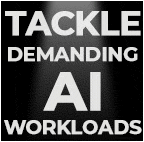
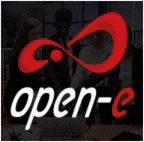




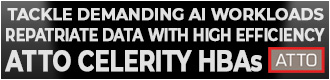
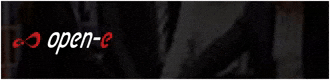
 Subscribe to our free daily newsletter
Subscribe to our free daily newsletter

