What to Do to Connect Qnap NAS to Backblaze B2 Cloud Storage
For local backups and archives of data
This is a Press Release edited by StorageNewsletter.com on June 22, 2018 at 2:24 pm This article was published on June 14, 2018, written by Roderick Bauer, content director for Backblaze, Inc.
This article was published on June 14, 2018, written by Roderick Bauer, content director for Backblaze, Inc.
How to Connect Your QNAP NAS to B2 Cloud Storage

Network-Attached-Storage (NAS) devices are great for local backups and archives of data. They have become even more capable, now often taking over functions that used to be reserved for servers.
QNAP produces a popular line of networking products, including NAS units that can work with Macintosh, Windows, Linux, and other OS’s. QNAP’s NAS products are used in office, home, and professional environments for storage and a variety of applications, including business, development, home automation, security, and entertainment.
Data stored on a QNAP NAS can be backed up to Backblaze B2 Cloud Storage using QNAP’s Hybrid Backup Sync application, which consolidates backup, restoration and synchronization functions into a single QTS application. With the latest releases of QTS and Hybrid Backup Sync (HBS), you can now sync the data on your QNAP NAS to and from B2 Cloud Storage.
How to Set up QNAP’s Hybrid Backup Sync to Work With B2 Cloud Storage
To set up your QNAP with B2 sync support, you’ll need access to your B2 account. You’ll also need your B2 Account ID, application key and bucket name – all of which are available after you log into your Backblaze account.
Finally, you’ll need the Hybrid Backup Sync application installed in QTS on your QNAP NAS. You’ll need QTS 4.3.3 or later and Hybrid Backup Sync v2.1.170615 or later.
1 Open the QTS desktop in your web browser.
2 If it’s not already installed, install the latest Hybrid Backup Sync from the App Center.
3 Click on Hybrid Backup Sync from the desktop.
4 Click the Sync button to create a new connection to B2.
5 Select “One-way Sync” and “Sync with the cloud.” Other options are also available.
Click to enlarge
6 Select “Local to cloud sync.”
7 Select an existing Account (job), or just select “Backblaze B2” to create a new one.
8 Enter a display name for this job, and your account ID and application key for your B2 account.
9 Select the source folder on the NAS you’d like to sync, and the bucket name and folder name on B2 for the destination. If you’d like to sync immediately, select the “Sync Now” checkbox. Click “Advanced Settings” if you’d like to configure a backup schedule, select client-side encryption, compression, filters, file replacement policies, and other options. Click “Apply.” If you selected “Sync Now,” your job will start.
Click to enlarge
10 After you’ve finished configuring your job, you will see the “All Jobs” dialog with the status of all your jobs.
What You Can Do With B2 and QNAP Hybrid Backup Sync?
The Hybrid Backup Sync app provides you with total control over what gets backed up to B2. You can synchronize in the cloud as little or as much as you want. Here are some practical examples of what you can do with Hybrid Backup Sync and B2 working together.
1 Sync the Entire Contents of your QNAP to the Cloud
The QNAP NAS has excellent fault-tolerance – it can continue operating even when individual drive units fail – but nothing in life is foolproof. It pays to be prepared in the event of a catastrophe. If you follow our 3-2-1 Backup Strategy, you know how important it is to make sure that you have a copy of your files in the cloud.
2 Sync Your Most Important Media Files
Using your QNAP to store movies, music and photos? You’ve invested untold amounts of time, money, and effort into collecting those media files, so make sure they’re safely and securely synced to the cloud with Hybrid Backup Sync and B2.
3 Backup Time Machine and Other Local Backups
Apple’s Time Machine software provides Mac users with reliable local backup, and many of our customers rely on it to provide that crucial first step in making sure their data is secure. QNAP enables the NAS to act as a network-based Time Machine backup. Those Time Machine files can be synced to the cloud, so you can make sure to have Time Machine files to restore from in the event of a critical failure.
If you use Windows or Linux, you can configure the QNAP NAS as the destination for your Windows or Linux local backup. That, in turn, can be synced to the cloud from the NAS.
Why B2?
B2 is the best value in cloud storage. The cost to store data in the B2 cloud is up to 75% less than the competition. You can see for yourself with our B2 Cost Calculator.





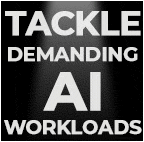
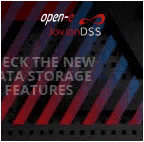

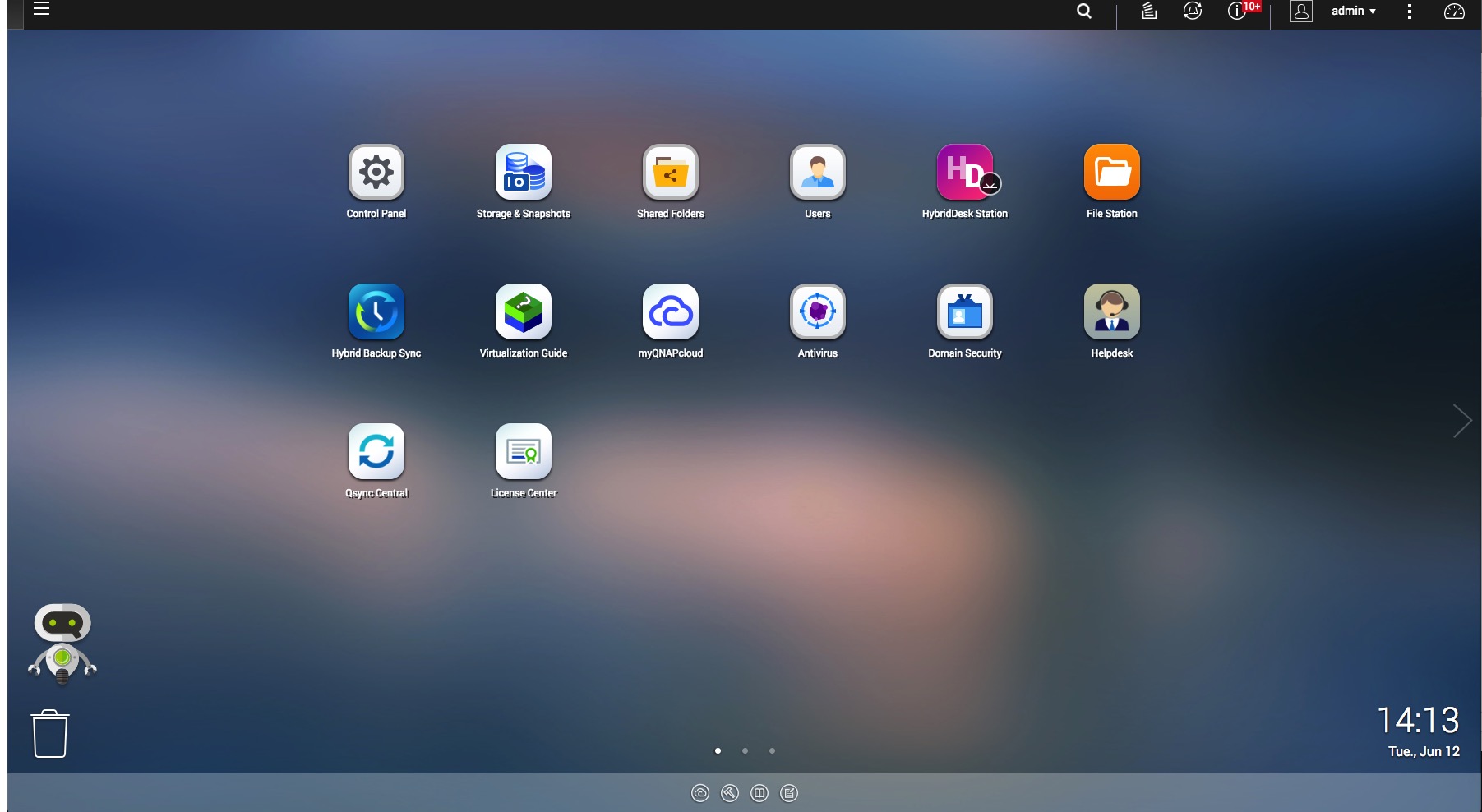
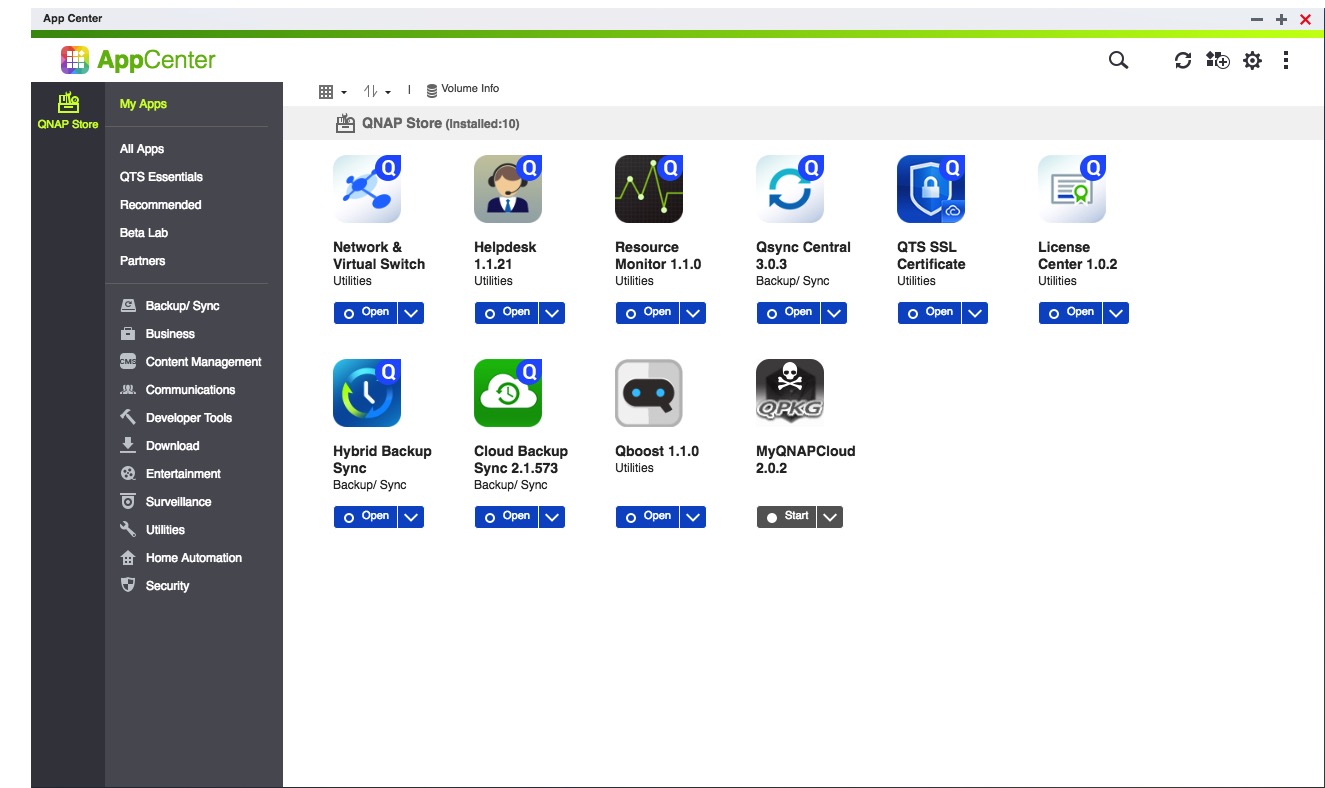
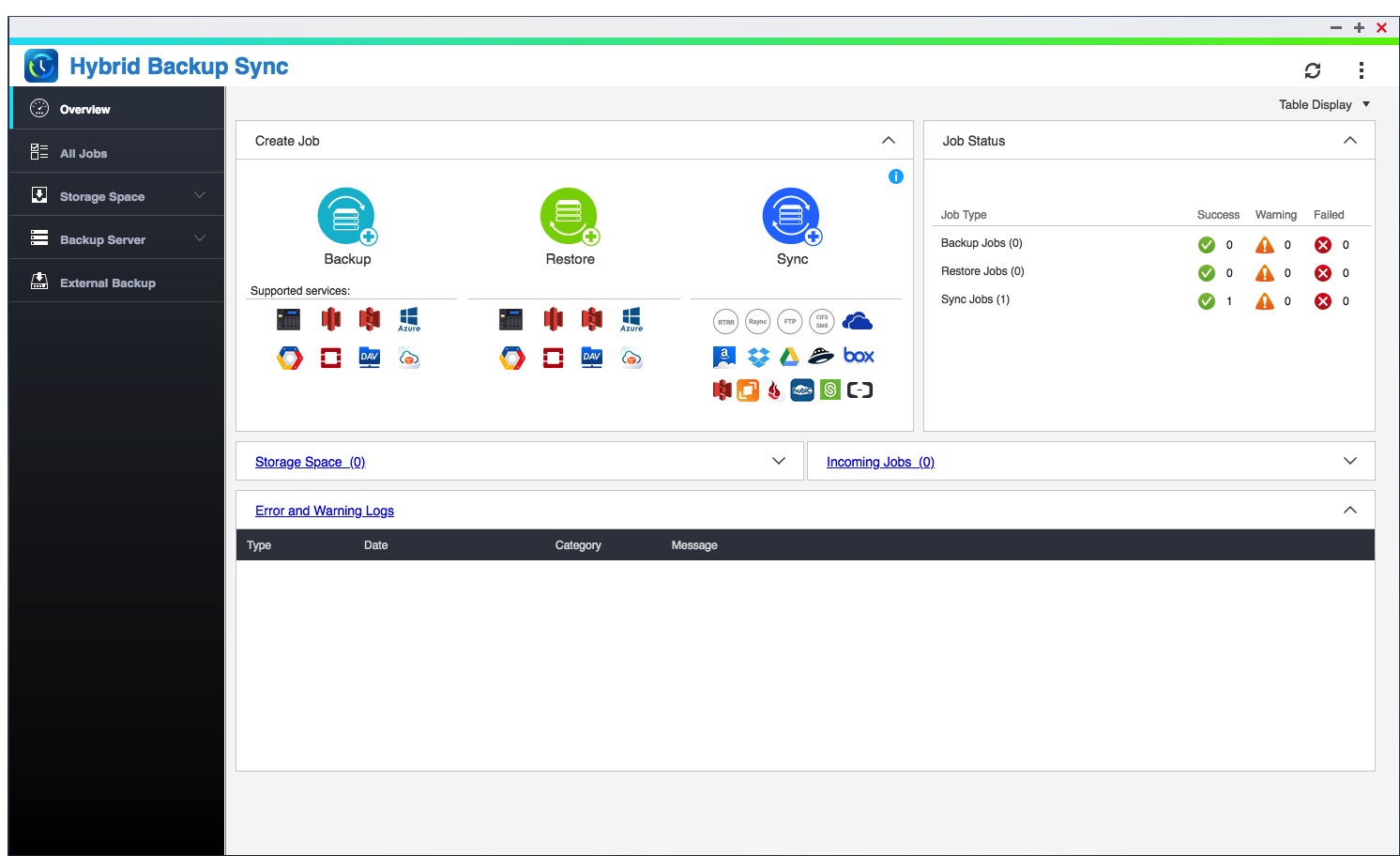
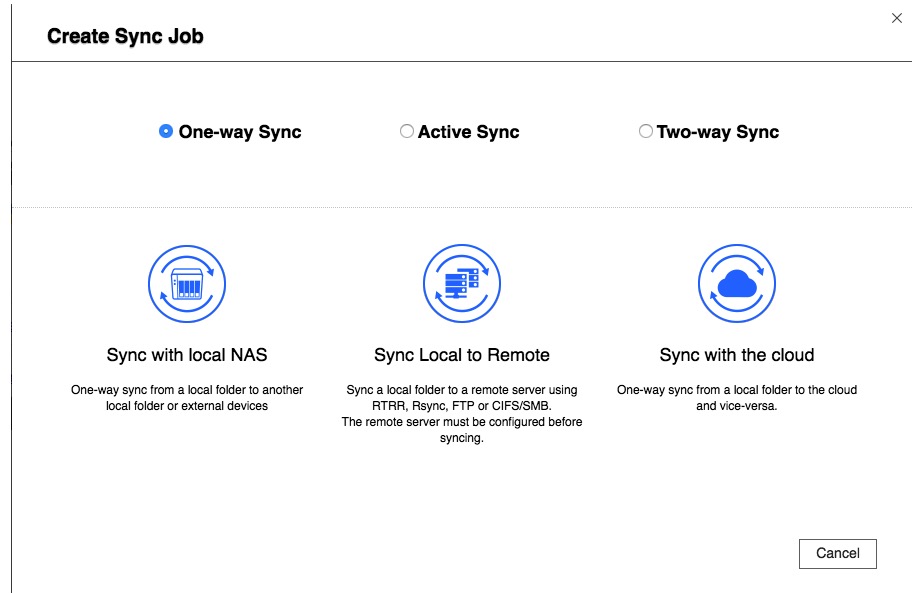
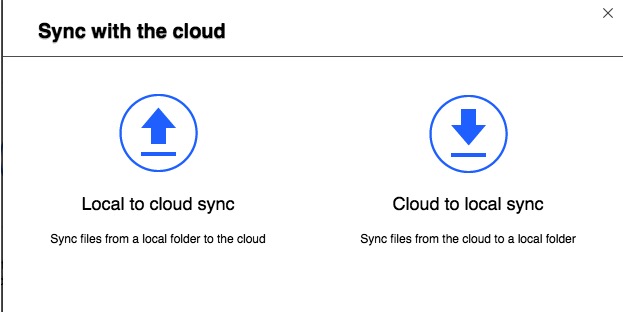
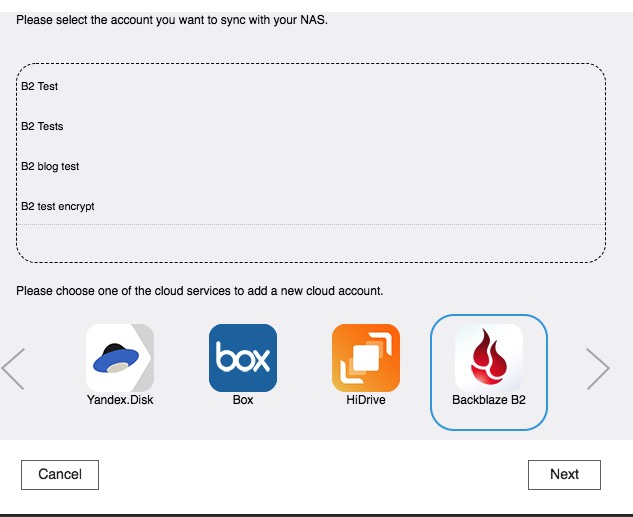
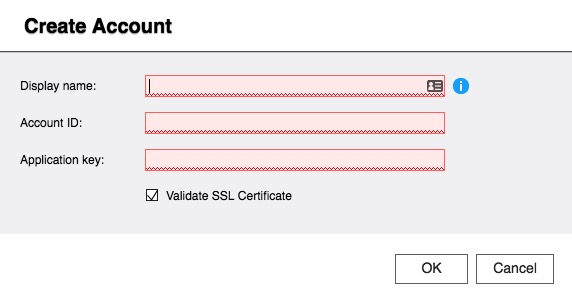
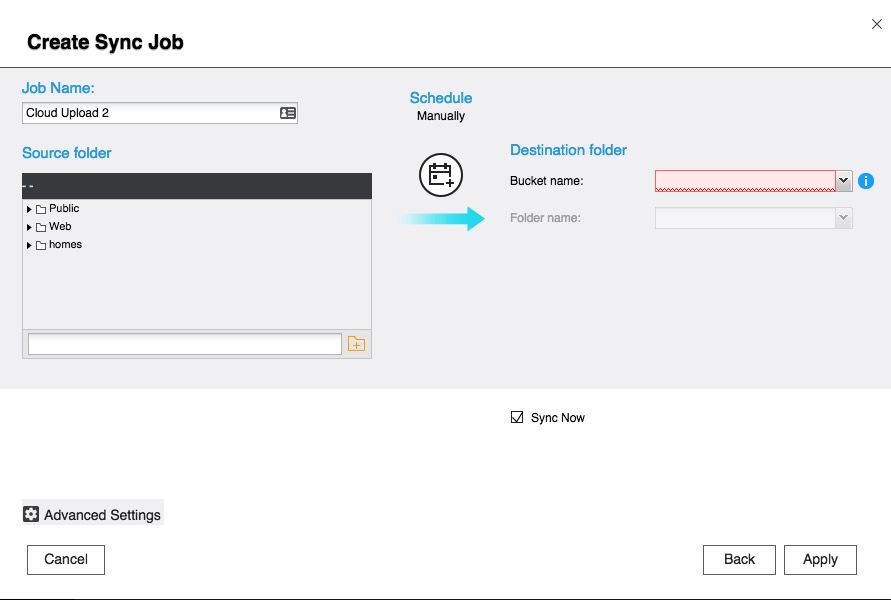
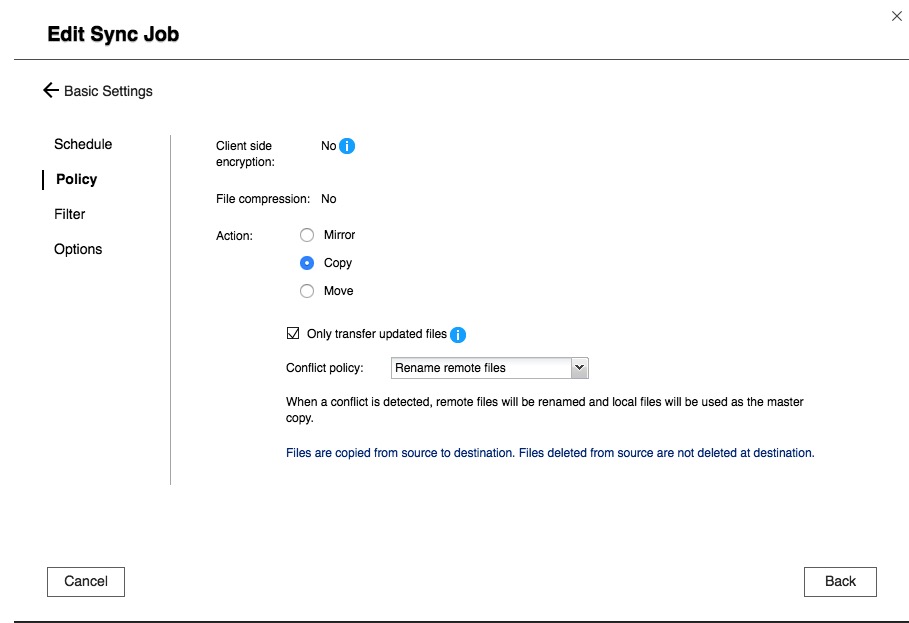
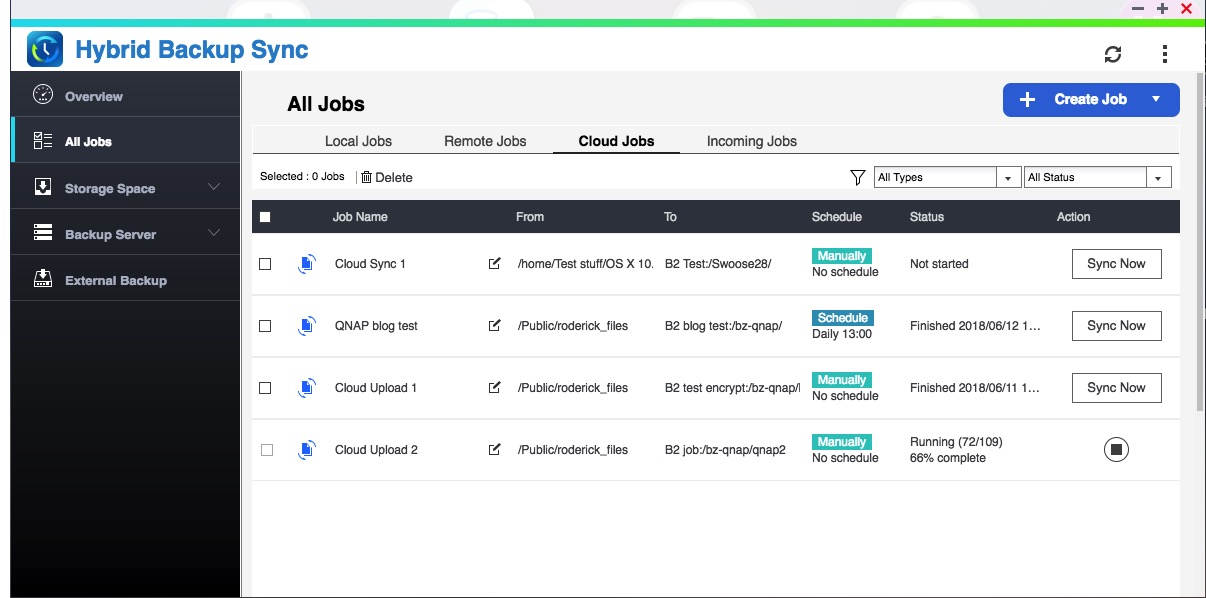



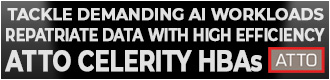
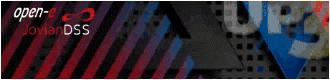
 Subscribe to our free daily newsletter
Subscribe to our free daily newsletter

