Five Tips For Data Protection in Virtualized Environments
According to Arkeia
This is a Press Release edited by StorageNewsletter.com on July 13, 2012 at 4:04 pmThis is an article published by Arkeia Software, Inc.
As midsized IT environments increasingly adopt server virtualization, administrators are challenged to find appropriately featured backup to protect their investment. VM architectures require more advanced backup and recovery processes than traditional server architectures, but these need not be complicated to select, configure and use – if appropriate consideration is given to the potential problems.
Unlike traditional backup systems that use operating system-resident agents, virtualization-tuned backup must accommodate features new to virtualized environments:
- physical platforms that don’t support agents,
- image-based backups,
- backups of virtual machines in motion across hypervisors,
- thin-provisioned disk storage, and even support of mixed hypervisors on one network.
And, of course, any solution must assure trouble-free restores.
Below are five tips for choosing the right technology to deliver fast, simple, and more affordable data protection in virtualized environments.
1. Easy does it
In organizations where IT staff and resources are spread thin, look for backup systems that are easy to deploy and use. Deploying a backup server as a virtual appliance is a good start. "Installing the leading VM backup solutions requires an administrator to clone an operating system template, look up the recommended configuration for memory and vCPUs, join the server to the domain, and then install the backup application," said Howard Marks, founder and chief scientist at Deep Storage. "Once all that’s done they have another server to patch and maintain." Newer turn-key virtual appliances eliminate this tedious setup, and are simple to install and run.
2. Unity in diversity
Midsized organizations are likely to include both physical and virtual machine environments, various virtual platforms and mixed guest OSes. Until recently, users were obliged to run separate data protection applications for physical and virtual servers, but today more and more backup systems are capable of both. Insist on being able to control the pace of migration from physical to virtual environments. Don’t let your pace be driven by the inability of your backup solution to capably manage both physical and virtual environments. To accommodate different virtualization platforms, make sure the virtual appliance conforms to the Open Virtualization Machine Format, a platform independent, efficient, extensible, and open packaging and distribution format for virtual appliances.
3. Image is everything
Image-based backup is the best approach to protecting virtualized infrastructures for both efficiency and reliability. In the case of VMware, image-level backups of live virtual machines should leverage VMware’s Changed Block Tracking (CBT) for fast incremental and differential backups, and fast recovery. Microsoft Hyper-V users should look for systems that deliver image backups via the Volume Shadow Copy Service (VSS) API.
4. Whoop-dedupe
Backing up of dozens of virtual machines across multiple physical hosts means routinely capturing the same data. Deduplication prevents vast amounts of identical, redundant data from moving to disk, tape or cloud storage, and can reduce data volumes as much as 95 percent. It should work not only across multiple virtual machines, but across multiple hypervisors, even if the virtual machines use different hypervisor technologies, and across physical platforms. Look for a VM backup product that includes dedupe, rather than an extra software or hardware component, to reduce cost and complexity plus accelerate backups with source-side deduplication.
5. Time to recover
As important as VM backups are, because of the nature of virtual architectures, there is one thing no less important: restores. When using a trial version of a VM backup solution, practice going through the steps to restore data to make sure it is as trouble-free as the backup: select a few VMs to restore, pick your restore point-in-time, specify a destination, and launch the restore.





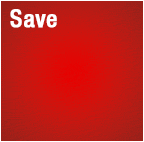
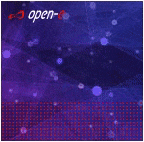




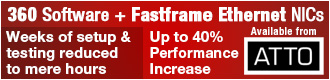
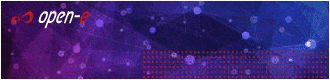
 Subscribe to our free daily newsletter
Subscribe to our free daily newsletter

