Paragon Preaches for Windows Bitlocker Encryption
HDD Manager software v14 compatible with encrypted volumes
This is a Press Release edited by StorageNewsletter.com on March 21, 2014 at 2:44 pmPreventing Unauthorized Access to Mobile Computers and Reducing the Risk of Data Loss
The mobile computing market shows no signs of slowing down, which means more laptops and tablets are brought along on business trips, to sales meetings and on vacations than before. This leaves devices and the data they contain at risk of theft or of simply being lost.
You can use tools and techniques, such as Windows BitLocker and a backup solution, to help guard against unauthorized access and to minimize the risk of data loss should the device fall into the wrong hands.
Look at Windows BitLocker
The software encrypts data on internal drives (local data and system volumes) making it nearly impossible for anyone but the computer owner to read or open files. It is available in Vista Ultimate and Enterprise editions, similar editions of 7 and 8.1 Windows, and Server 2008 and higher. You can also use a companion product, BitLocker To Go, to protect removable drives such as USB flash drives.
It was originally designed to work with something called TPM, which is short for Trusted Platform Module, a microchip embedded in some mobile computers. But you can use it on computers with or without TPM. When you enable it, you’re prompted to create a password or PIN along with a recovery key. It can store its key on the TPM chip, or on a smartcard or flash drive. No one can access the drive’s contents, even if it’s reinstalled into another computer, without the password and/or key.
It can protect data on drives from theft, but is no safeguard against data corruption or accidental deletion resulting from hardware failure, virus attack or human error. For that, you need a backup solution.
Using Backup Solutions on BitLocker-enabled Drives
Every computing device, from desktop PCs to laptops to smartphones, that stores information should be backed up regularly. Most PC OSs, such as Windows and Mac OS X, come with built-in backup and recovery software or some similar features. However, built-in software doesn’t work perfectly with BitLocker-enabled drives unless you first decrypt the drive, which can take a lot of time. The best approach is to purchase a tool that supports BitLocker without much fuss.
Look for a solution that combines data management and backup/recovery features to get the most bang for your buck. The backup feature should give you the flexibility to save backup files to another disk drive, partition or network location, or as virtual, mountable drives. The solution should also let you unlock a BitLocker-encrypted drive and perform different disk management operations, like copying and deleting partitions, adding and removing drive letters, marking partitions as active or inactive and so on. Paragon Technology GmbH‘s HDD Manager 14 runs on Windows and requires minimal effort to maintain and administer Windows-based mobile devices, as well as desktop PCs.





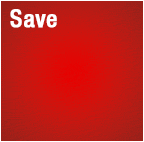
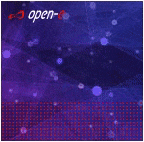





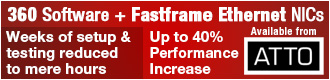
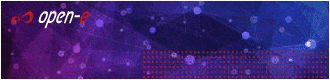
 Subscribe to our free daily newsletter
Subscribe to our free daily newsletter

